
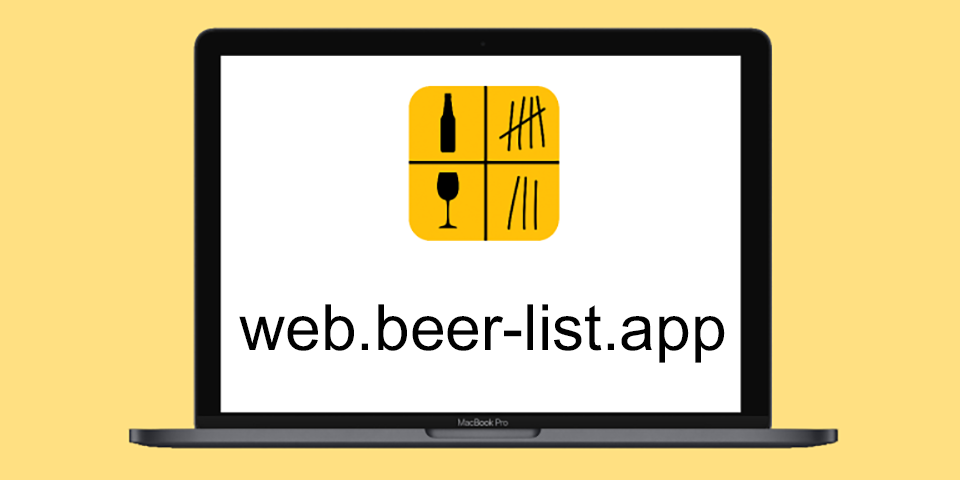
The beer list App is available on the web under web.beer-list.app.
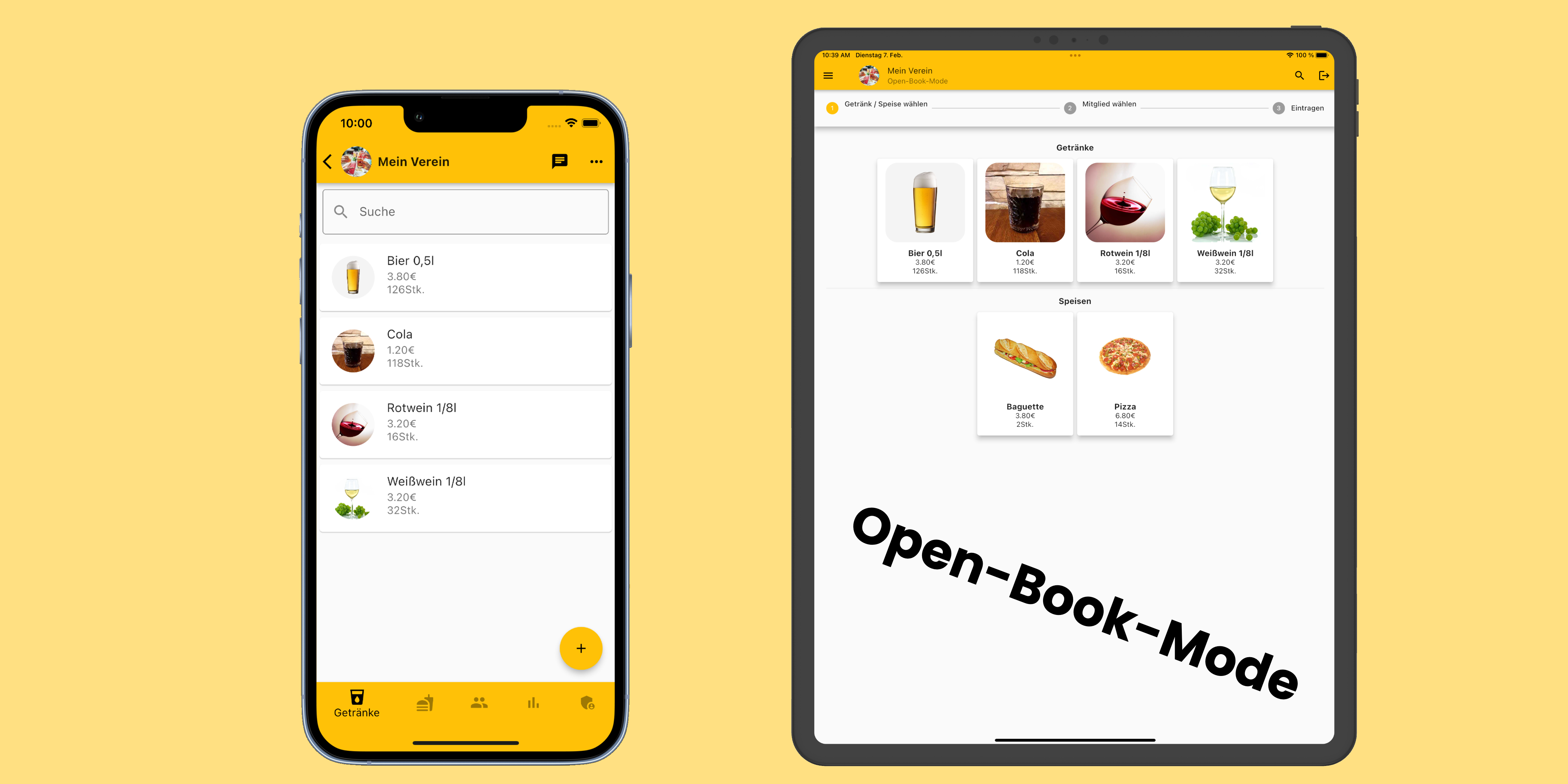
The beer list App is available for android devices in the Google Play Store and in the Huawei App Gallery.
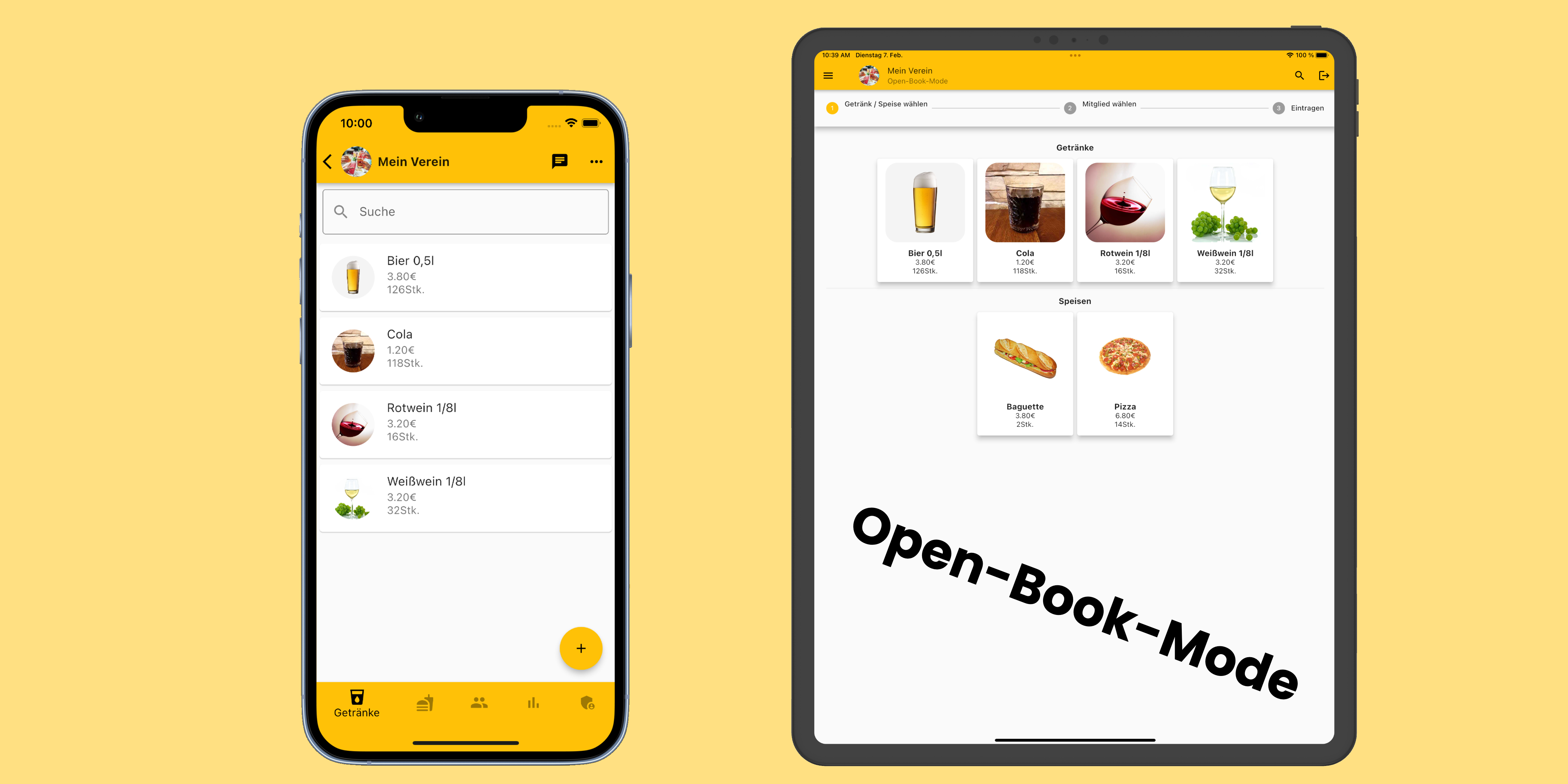
The beer list app is available for iPhones and iPads in the Apple App Store.
Here's how:
A price is stored for each drink. This price will be added to the bill when the member registers. Furthermore, a stock is stored for each drink. This is adjusted when entering the thirst quencher and the person responsible for drinks sees a list of how much of which drink is still in stock.
Create individual groups for your club (such as sports club, music club, fire brigade,...), your student association or similar.
Add drinks and members of the group and members can enter the drinks. Both alcoholic drinks and non-alcoholic drinks can be created.
In the group chat you can exchange information with other members. Polls can be created, voice messages and pictures can be sent.
For the beer warden who is responsible for the drinks, the digital beer list has the following advantages:
In the Open-Book-Mode, each member can enter drinks. The Open-Book-Mode is intended for devices that are freely accessible to all members, such as a tablet or iPad on the drinks fridge. The Open-Book-Mode is a kiosk mode that can be activated by the group administrator.
Instead of drinks, food such as pizza, baguette, toast, frozen pizza, meat loaf rolls,... can be created.
The beer list is the supplement when drinking a beer after work and thus the digital cover for your pub, your beer fridge in the club or your personal drinks tracker. With the beer list app you will never need a beer mat again to record your drink consumption.
We wish you a lot of fun with our app and enjoy your thirst quenchers.
Greetings!
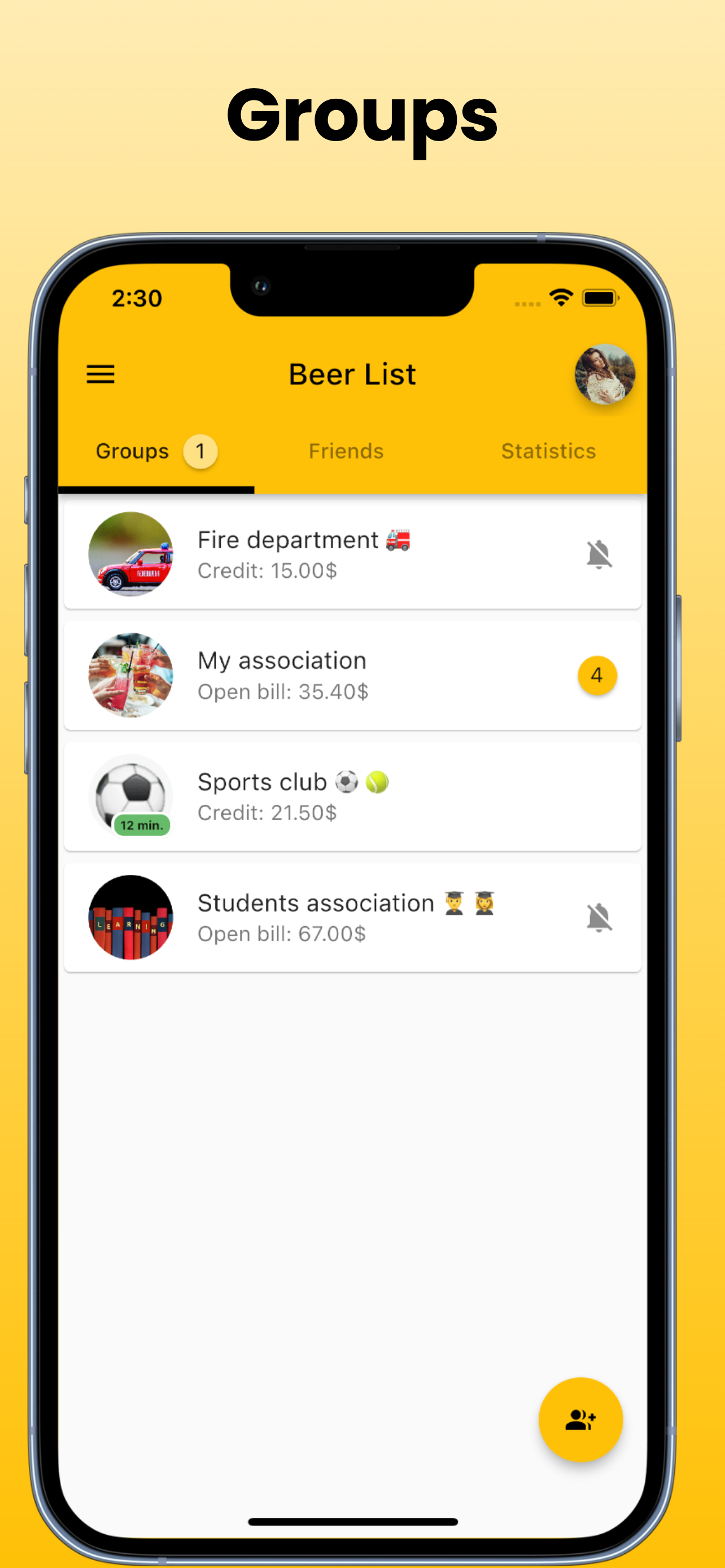
All groups in which you are a member are displayed in the group overview. A group corresponds to a drinks list or a tally. When you click on the group, the drinks list opens and drinks can then be entered or messages sent in the group chat. For example, the fire brigade, sports club and student association groups are created here. New tally sheets can be added at the bottom right by clicking on Add group. If you want to be included in an existing drink list then either a group admin must add you to the group or you join the tally with an invitation link. In order for a group admin to add you to a group, they must be friends with you.
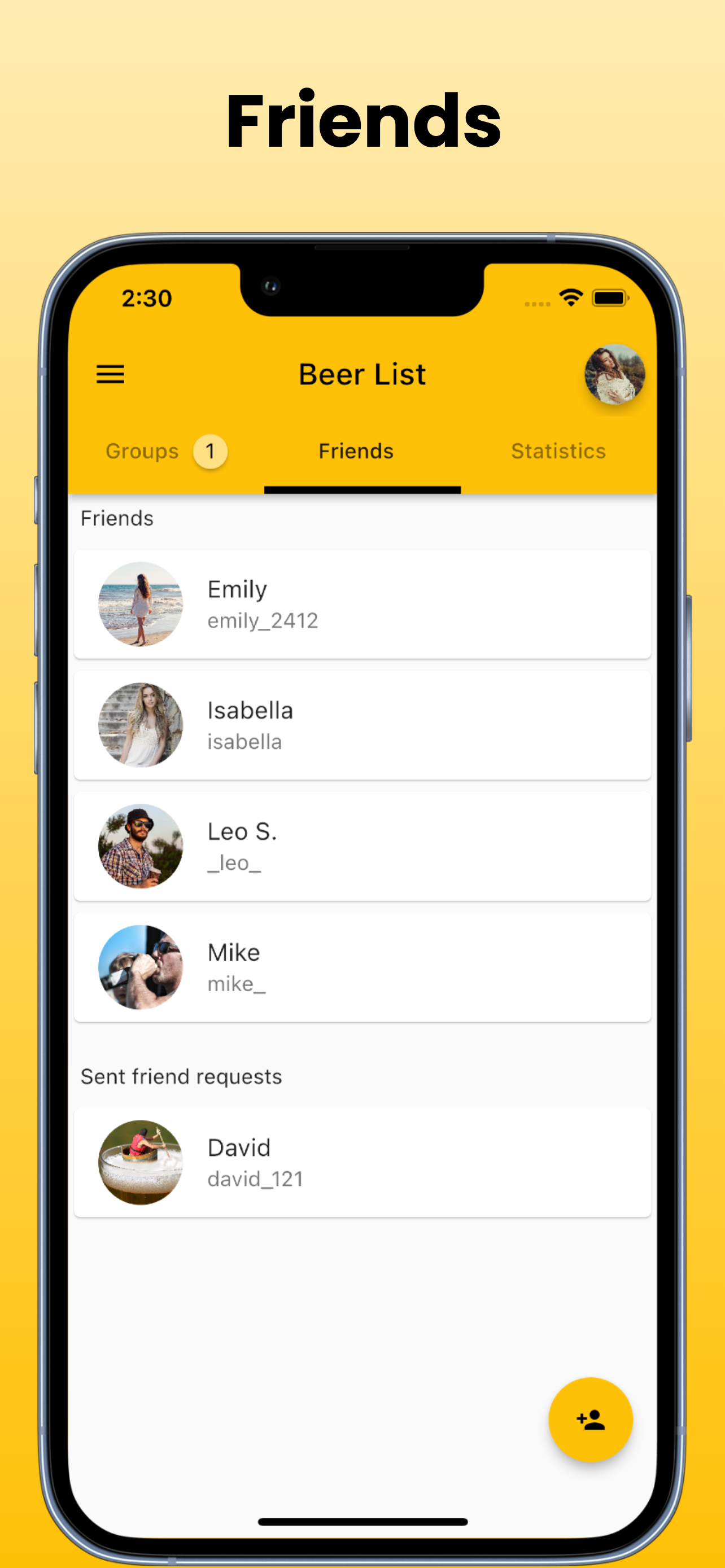
The Friends tab shows all of your friends. At the top are the friends you have yet to accept. Then all the others below. At the bottom right you can click on 'Add friends'. On the Add Friends page, you can then search friends by username or scan their QR code. In order to add people to a new tally, you must be friends with that person.
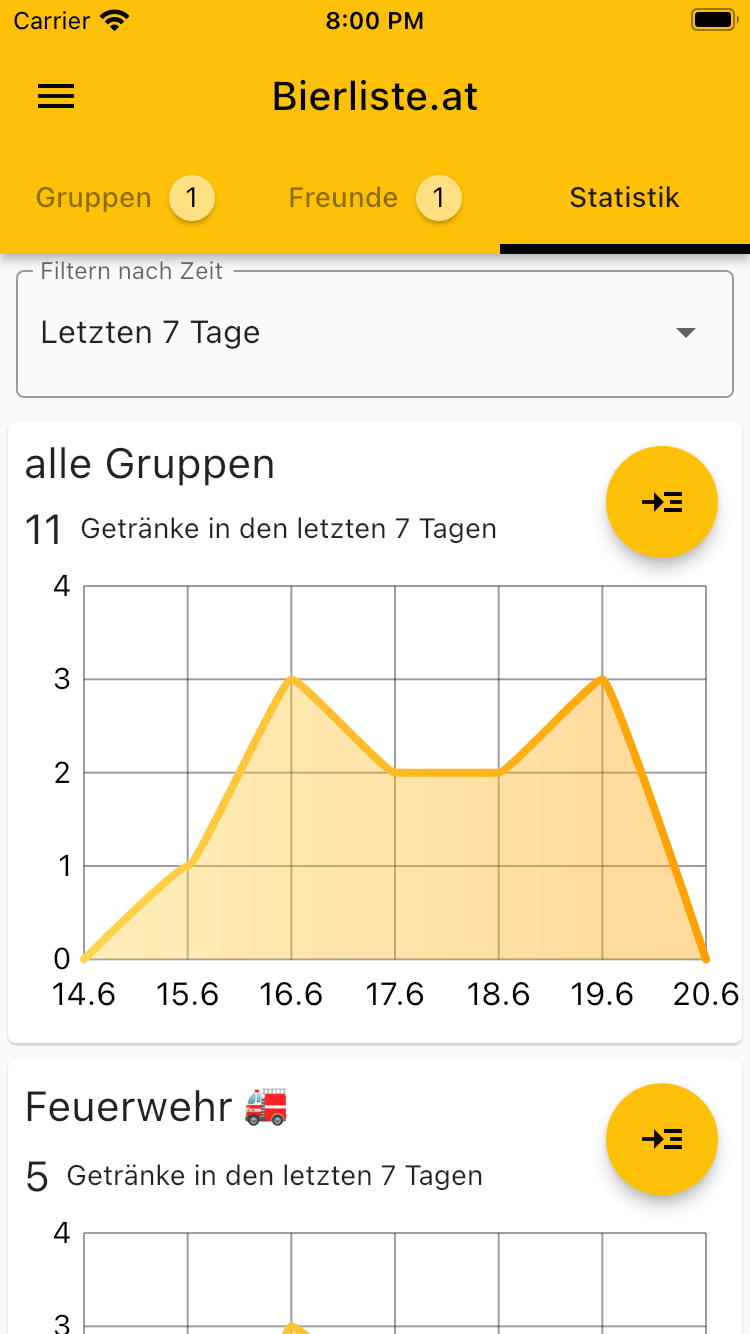
The statistics of the logged-in user are displayed in the statistics tab. Here you can see the beverage consumption sorted by group / list of beverages. The time period can be adjusted with the time filter. In the detailed view you can then see when which drink was entered. To see the group's statistics, you must first open the group and then switch to the Statistics tab. There you can see the drink consumption of the entire group.
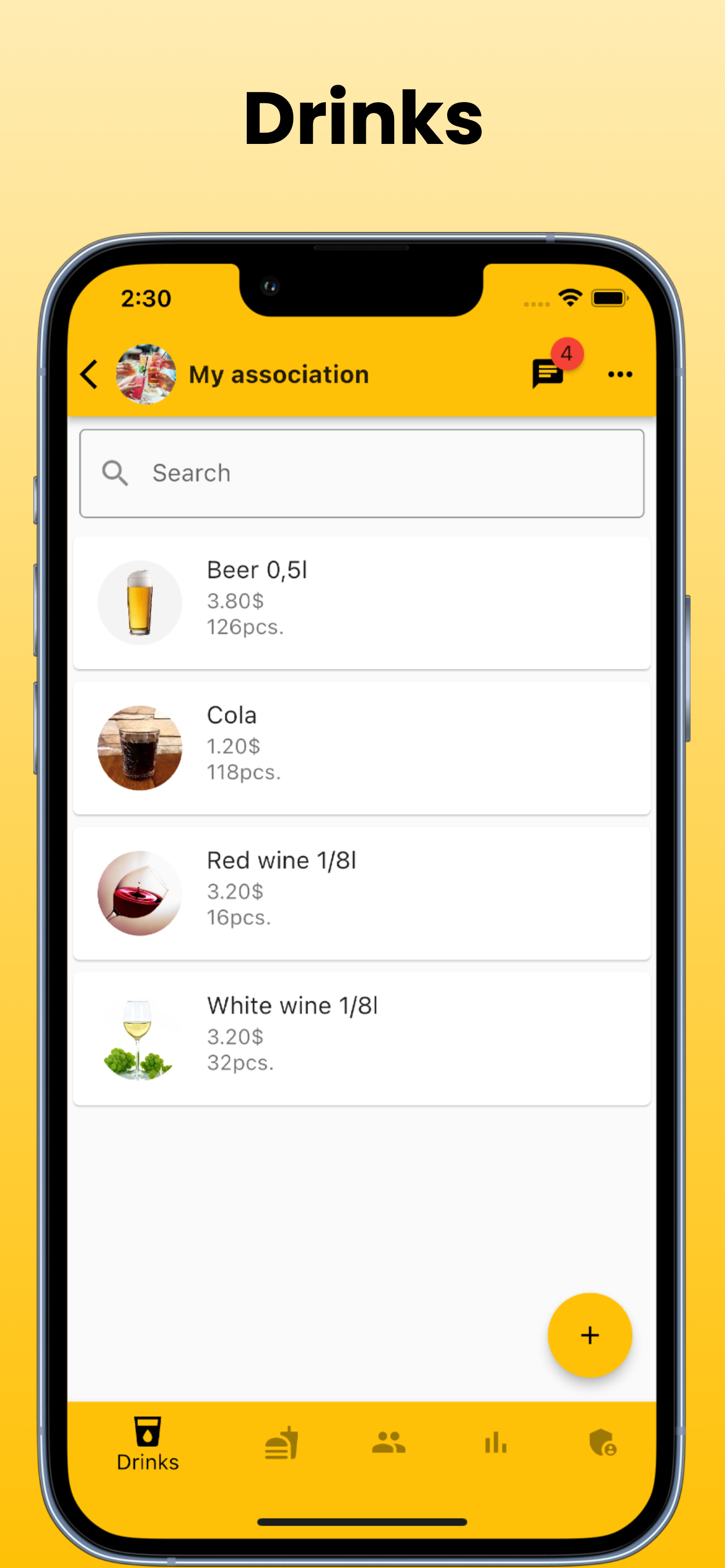
If a group is opened, you end up on the drinks page. The group admin can add new drinks by clicking Add drink. For each drink, the group administrator can assign a drink picture, a drink name, a price and the stock level of the drink. If an existing drink is to be edited, simply open the drink and click on 'Edit drink' at the bottom right. Only group administrators can edit drinks.
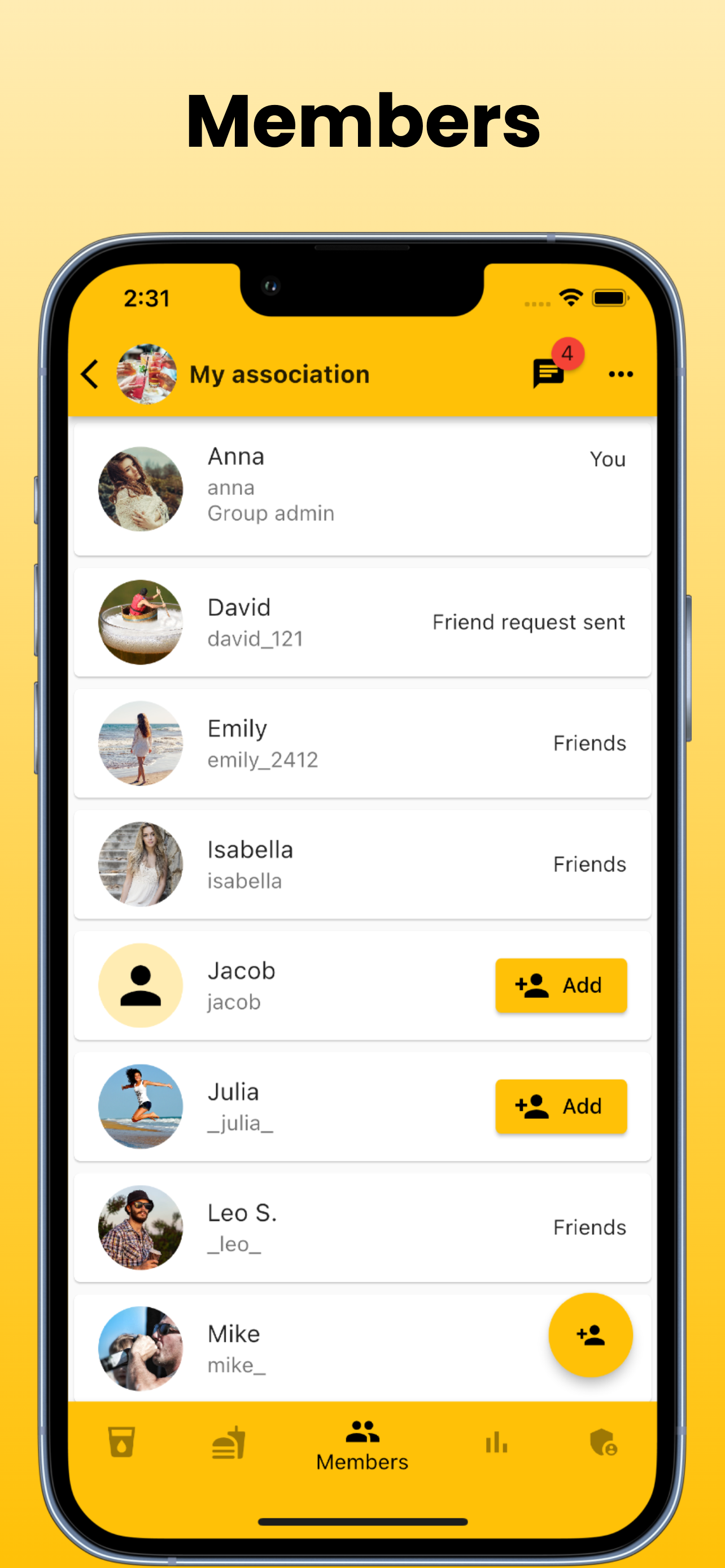
All members of the group are displayed in the Members tab. Members are sorted alphabetically by display name except for group admins at the top. Members with whom you are not yet friends can send a friend request here or confirm their friend request. In the Members tab, the group admin can add new members by clicking 'Add Members'. Only people who are friends with the group admin can be added.
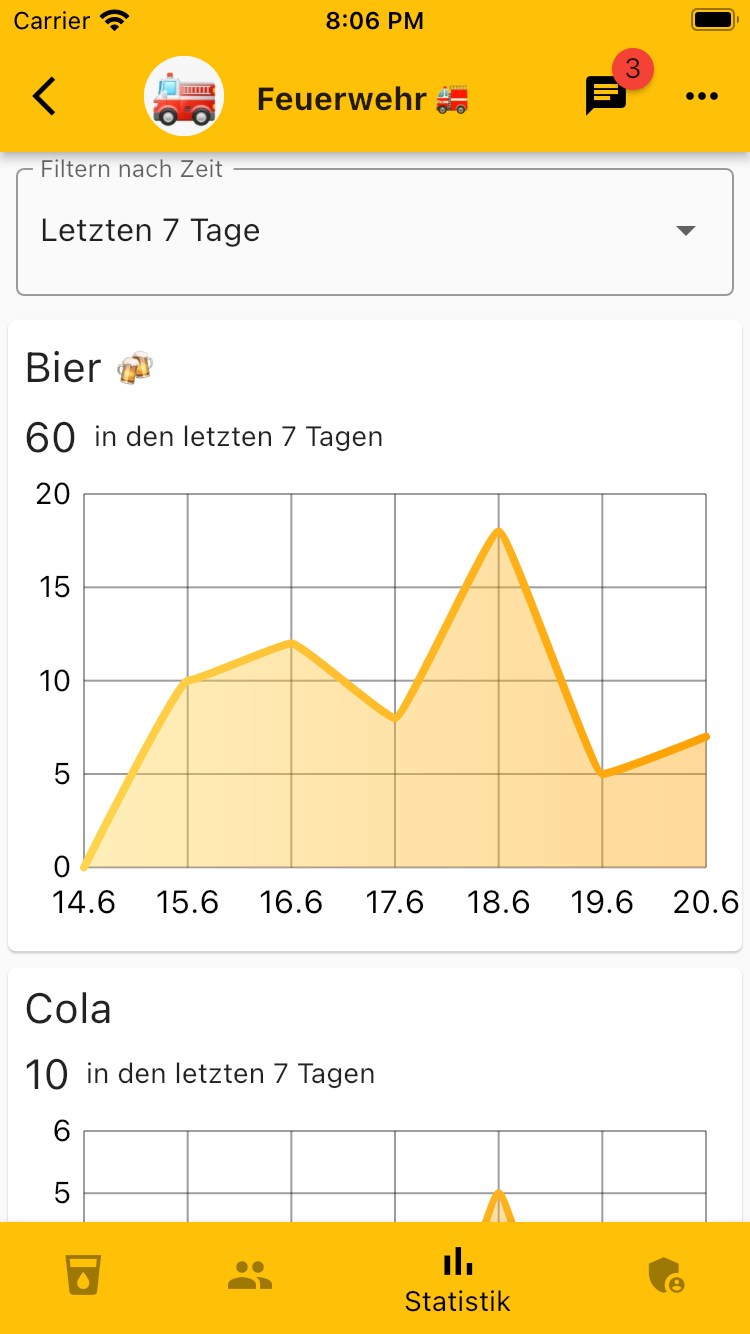
In the group statistics tab you can see the total drink consumption of the group. The graphs are sorted by drink, so you can see exactly how much of each drink was entered in a given period of time. The time span can be adjusted as desired with the time filter. In order to be able to see in detail which drink was entered by whom, it is possible in the admin area of the group.
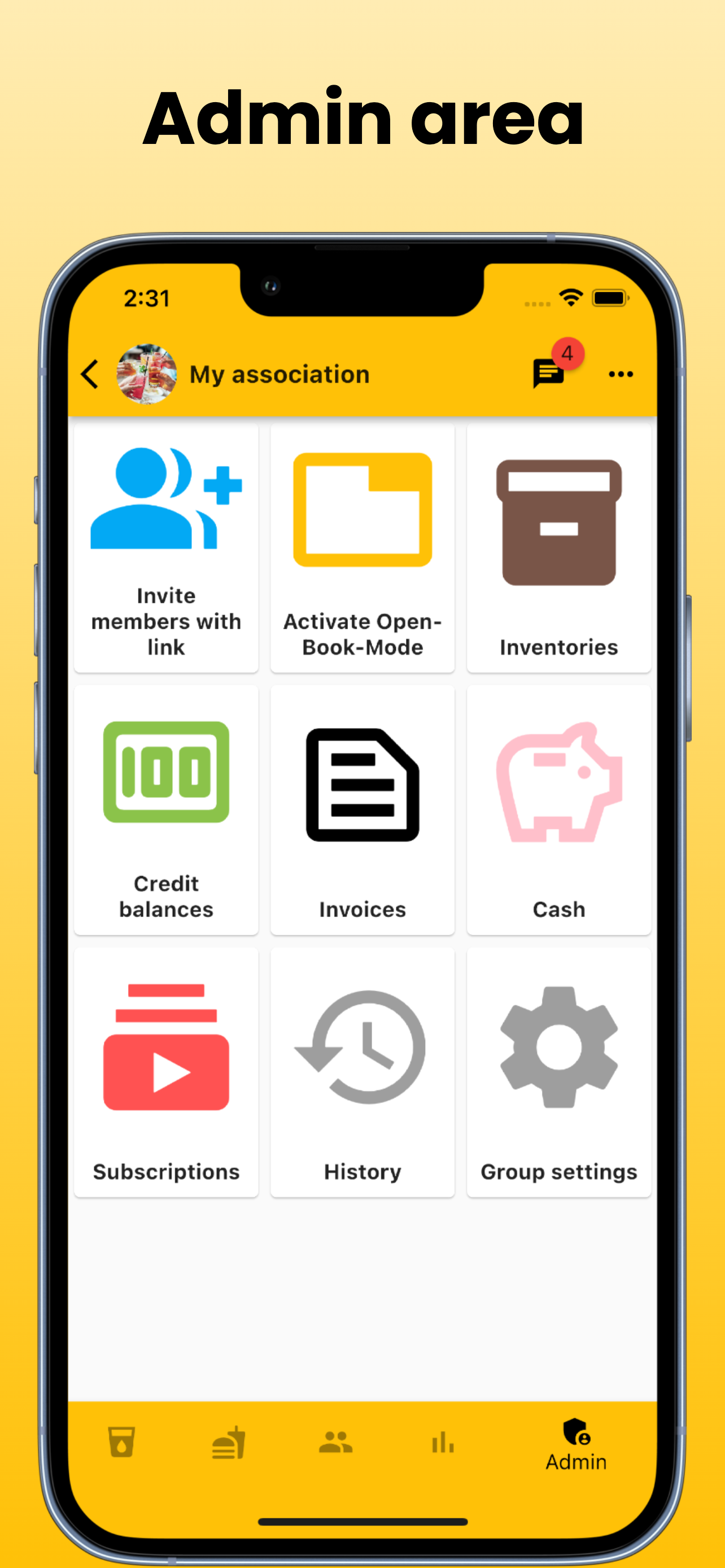
In the group's admin area, members can be added via an invitation link. This invitation link can easily be sent via WhatsApp, shared or copied to the clipboard. The open book mode can be activated in the admin area. The open book mode is for devices that are freely accessible to all members. Such as a tablet mounted on the refrigerator. All beverage stock levels can be edited under stock levels. By clicking on 'open amounts' you get an overview where you can view and edit all open amounts of the members. A total statement (PDF) can also be created here for the entire group. In the history you can see when who entered which drink and when open amounts were changed with the associated values. Various settings for the group can be made in the group settings.
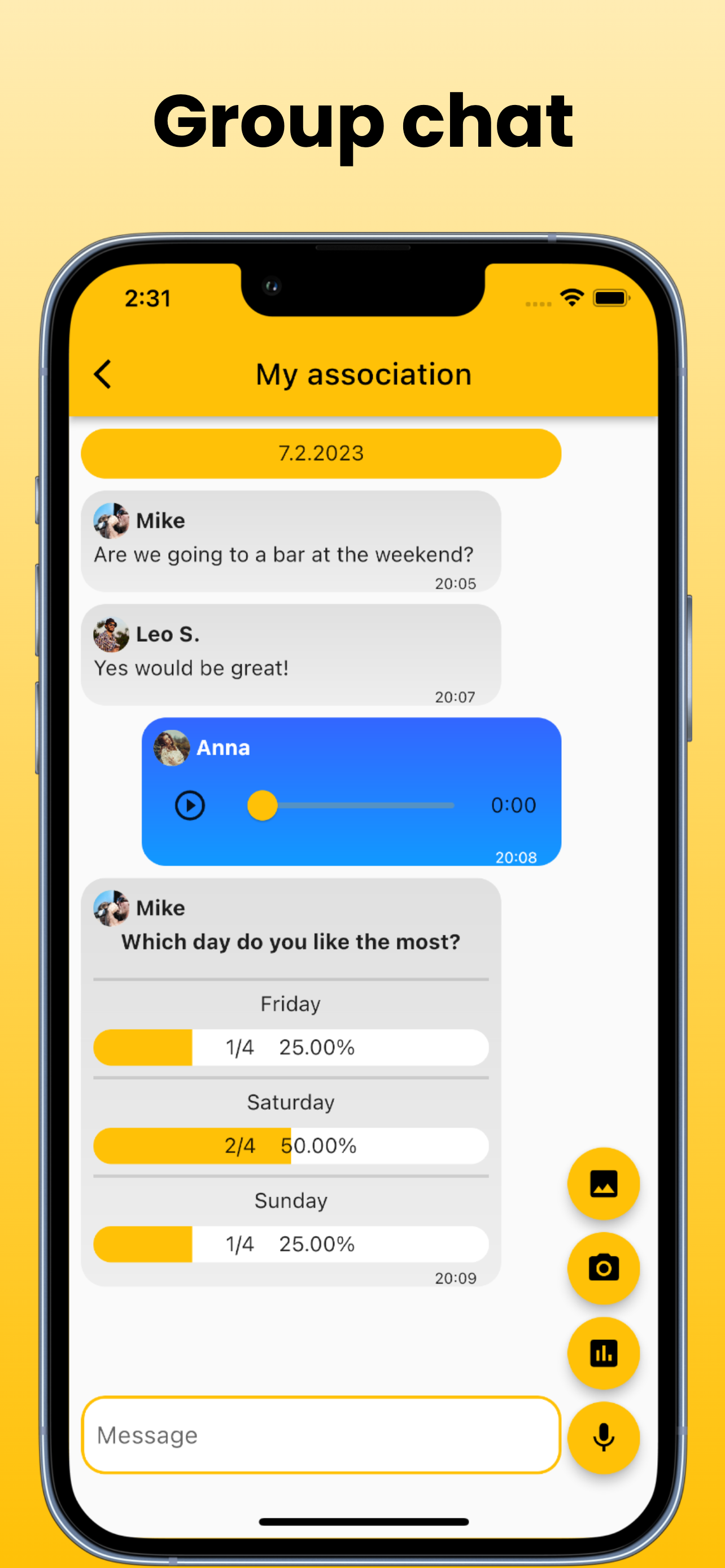
In the group chat of the group, members can exchange information with each other. Text messages, voice messages and pictures can be sent. There is also the option of creating polls. Group chat messages are automatically deleted after 72 hours.
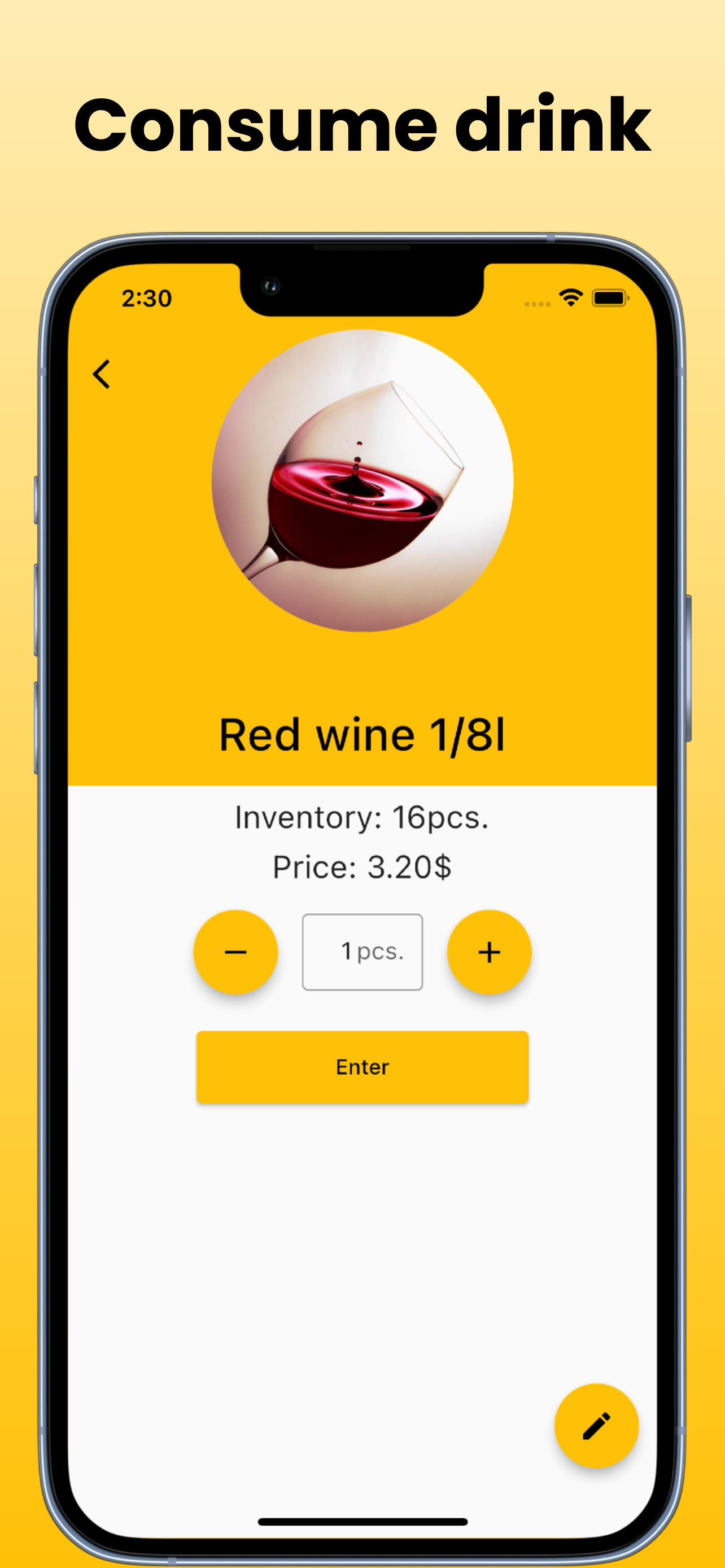
If you click on a drink in the drinks tab, you get to the detailed view of the drink where you can enter the drink. Here the drink picture, the drink name, the price of the drink and the stock level of the drink are visible and can be changed by the administrator of the group by clicking on 'Edit drink'. The number of drinks to be entered can be changed with the plus and minus buttons. It is also possible to enter a certain number of drinks. By clicking on 'Enter', the drinks are entered and the stock is adjusted.
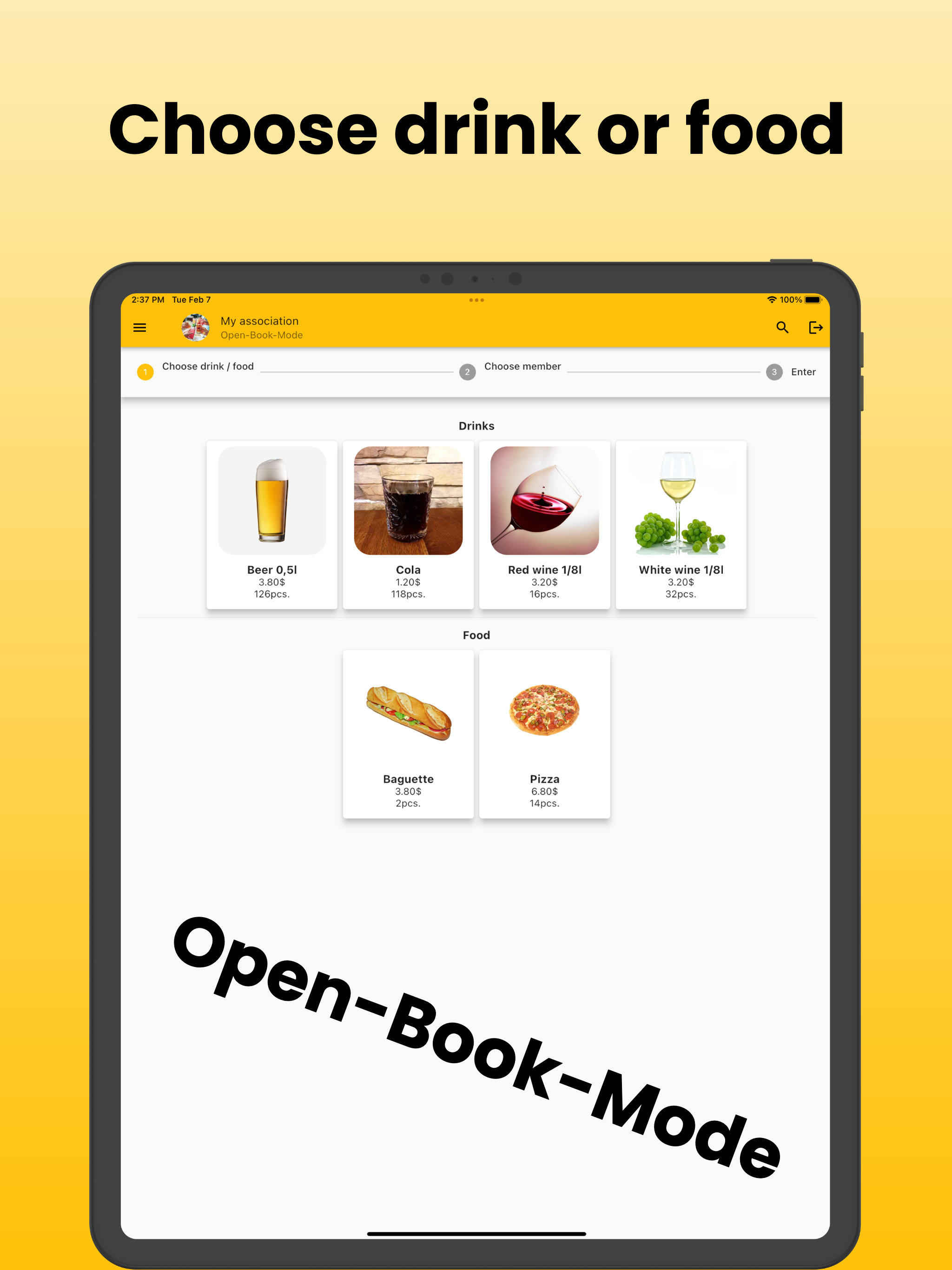
If the open-book-mode is activated in the admin area of the group, you get to the open book view. The open book mode is intended for devices that are freely accessible to all members, such as a tablet or iPad on the drinks fridge. When exiting the open book mode, you are logged out by default to prevent unauthorized access. This user logout can be disabled in the group settings.